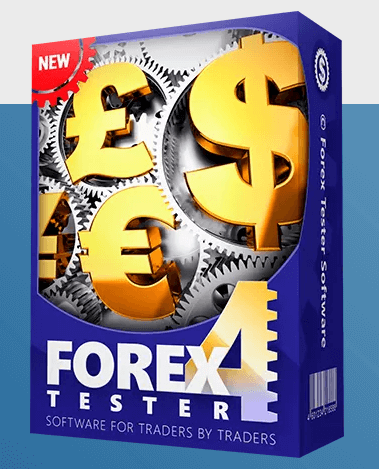Forex Tester is a software tool for testing FX strategies, allowing you to conduct backtesting using historical price movement data.
Therefore, before starting your backtesting work, you need to download the historical data of the currency pairs you want to test from the server to Forex Tester.
記事の目次
- 1 Do you always need the latest data for backtesting using historical data?
- 2 Download Historical Data for the Currency Pair You Want to Save
- 3 Export the Historical Data of Each Currency Pair Locally as CSV Files
- 4 Cancel the Automatic Updates of Paid Data to Make It Free
- 5 How to Make the Update Fee for Historical Data Needed for Backtesting in Forex Tester Free
Do you always need the latest data for backtesting using historical data?
Opinions may vary, but personally, I believe that it doesn’t always have to be the latest.
The reason is that technical analysis methods, such as Dow Theory, chart patterns, trend lines, and support/resistance levels, are all based on trends observed in past price movements.
And the purpose of backtesting in FX is to verify whether the strategy derived from your own combination of these technical analyses works effectively on past price movements and can achieve a risk-reward ratio that meets your expectations.
The accuracy of the win rate obtained from this backtesting depends on the amount of historical data used.
In other words, while I think it’s necessary to have as much old historical data as possible, the latest data is not always required.
Download Historical Data for the Currency Pair You Want to Save
Click on “Data Center” at the top left of Forex Tester and select the currency pair whose historical data you want to download.
I downloaded the data when I purchased it, so I have data up to October 30, 2020 (the green part of the imported data).
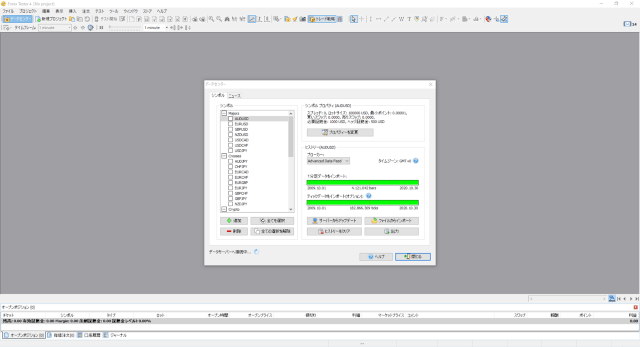
By the way, even if you are obtaining it for the first time after purchase, it is a good idea to clear the existing imported data first so that unnecessary data does not remain on your PC.
In the next screen, select the currency pair (USDJPY) and click the “Clear History” button.
In the deletion options, select both and press clear to initialize the data related to USDJPY.
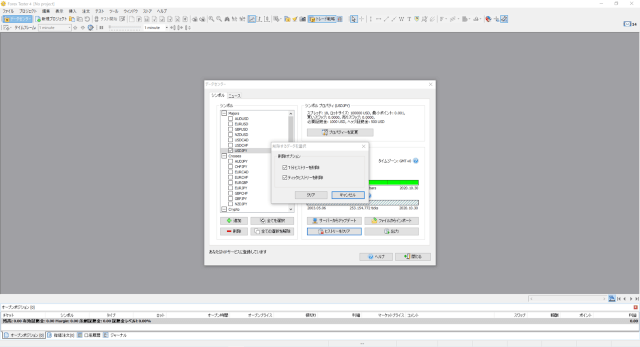
After clearing unnecessary historical data, the historical data will show “no data” as shown in the next screen.
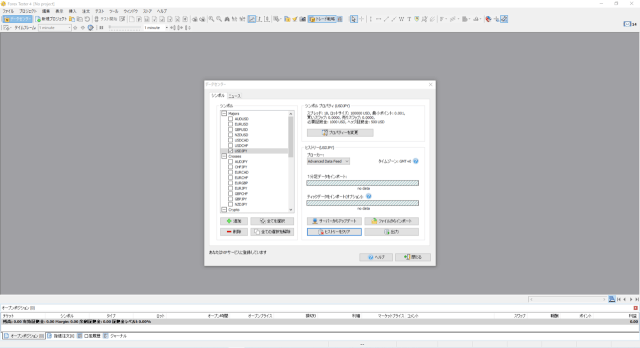
Then, click “Update from Server” and decide the period of historical data you want to download, and the historical data for the selected currency pair (in this case, USDJPY) will be downloaded up to the latest date.
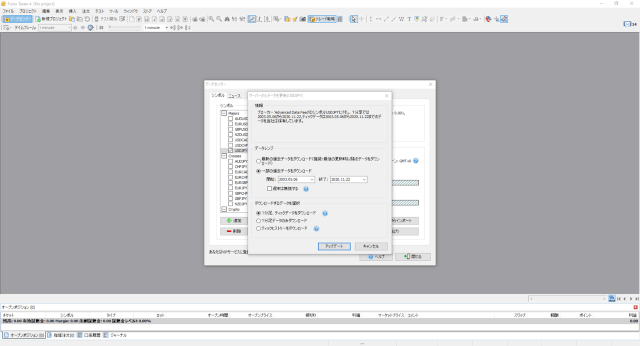
A pop-up message might appear saying something like “Downloading requires storage space…”. If you don’t have any issues with this, just click “Do not show this message again” and proceed.
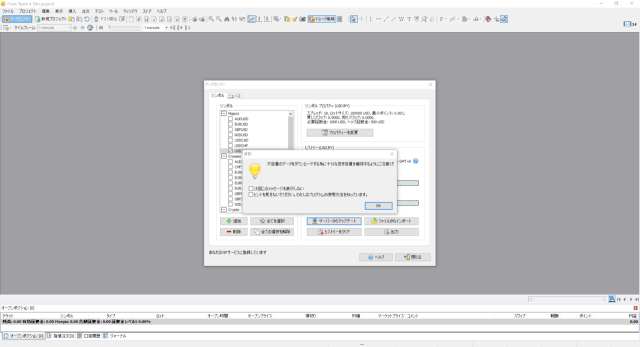
The initial download will take quite a bit of time, possibly around several tens of minutes, because there’s a lot of data. So, just relax and have a coffee while you wait.
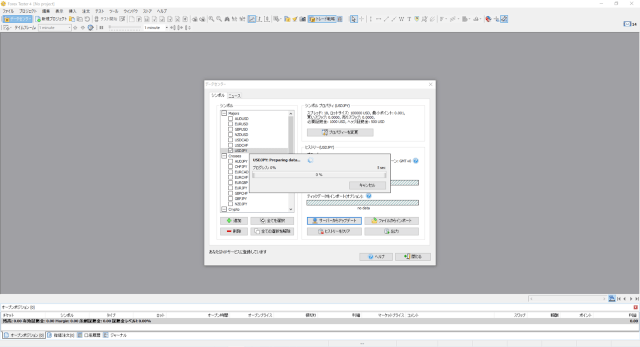
Once the download of historical data is complete, you will see that the import data’s date is updated to the latest, as shown in the image.
In this example, the date is updated to November 22, 2020.
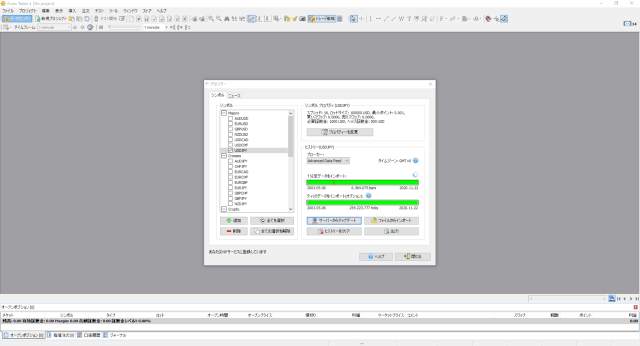
Export the Historical Data of Each Currency Pair Locally as CSV Files
With the steps completed so far, you have downloaded the historical data (up to the latest date) necessary for backtesting for each currency pair. However, this data is only temporarily downloaded onto your Forex Tester.
Next, we will cancel the automatic updates of Forex Tester. Once the automatic updates are canceled, you will no longer be able to download historical data from the Forex Tester’s data center starting the following month.
Therefore, you need to export the historical data you have downloaded now as CSV files on your local PC so that you can import it back into Forex Tester whenever needed.
Export Historical Data from Forex Tester to Your PC
Exporting to CSV files cannot be done in bulk since you need to set the output destination and file name individually for each currency pair.
This process might be a bit tedious, but you need to perform it for each currency pair.
The example below is a screen capture of a CSV output of USD/JPY passing pairs.
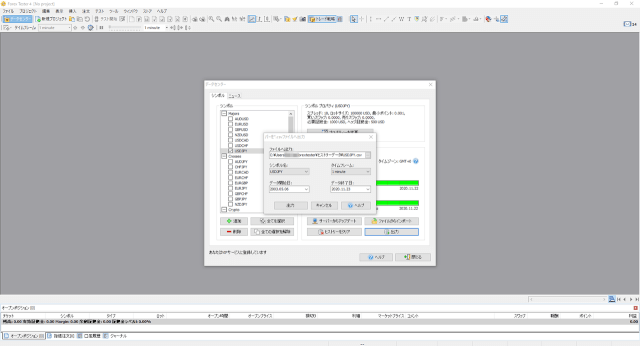
After deciding the output destination and file name, click the “Export” button to start the export process.
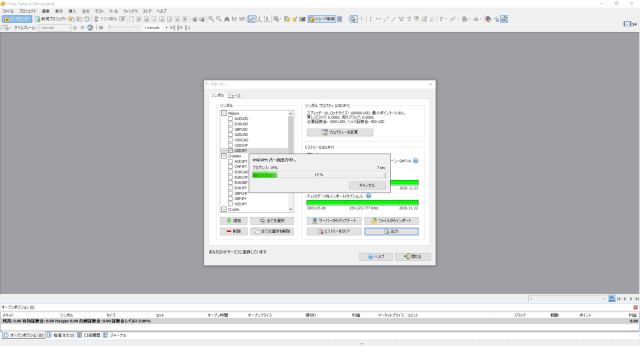
The result of performing the above steps for all currency pairs is as follows.
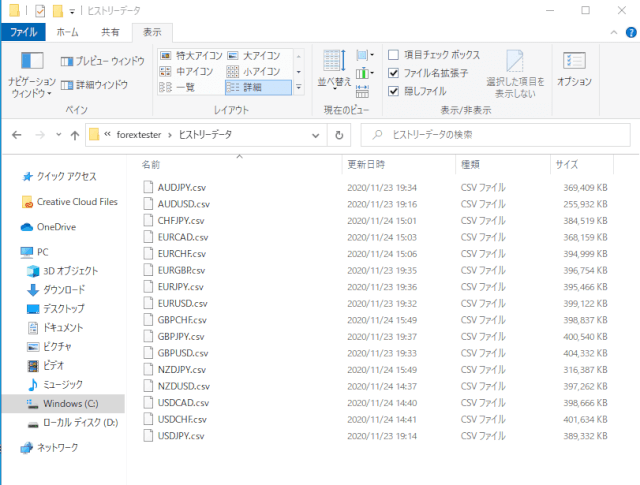
I only did this for these currency pairs, but there are also options for gold and cryptocurrencies, so if you need them, you can export them all to use for future backtesting.
Cancel the Automatic Updates of Paid Data to Make It Free
Now, let’s proceed to cancel the automatic updates of the historical data for Forex Tester.
About Forex Tester’s Automatic Updates
By paying a monthly subscription fee, you can download historical data up to the previous day at any time from the data center.
When purchasing, you can choose between monthly or yearly plans.
・Only those who purchase with credit will be charged the monthly or annual amount selected at the time of purchase, so those who purchase with Paypal may not be automatically debited.
・For more information, please check the ForexTester official page.
Steps to Cancel Monthly Automatic Payments
Shortly before a month has passed since your purchase, you will receive a billing notification email from Forex Tester, like the one below.
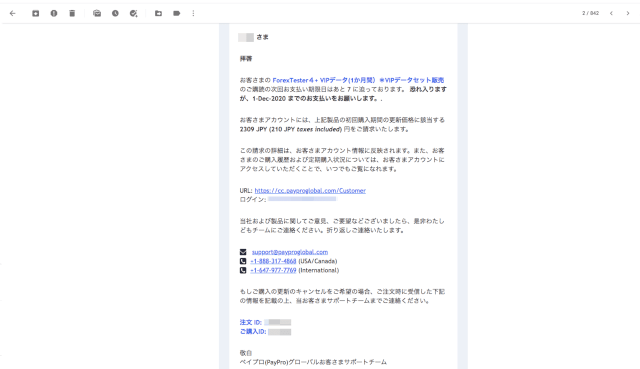
If you always want the latest data up to the previous day, you don’t need to do anything, and the payment will be automatically charged to your credit card on this date.
For those like me who find the current historical data sufficient for the time being, you need to submit a request through the Forex Tester’s Automatic Update Cancellation Form.
By the way, even if you cancel automatic renewal, you can still purchase past data on a monthly basis if you need it again, so you don’t have to worry.
Simply enter your name, order ID (the order ID from the email above), and email address to complete the process.
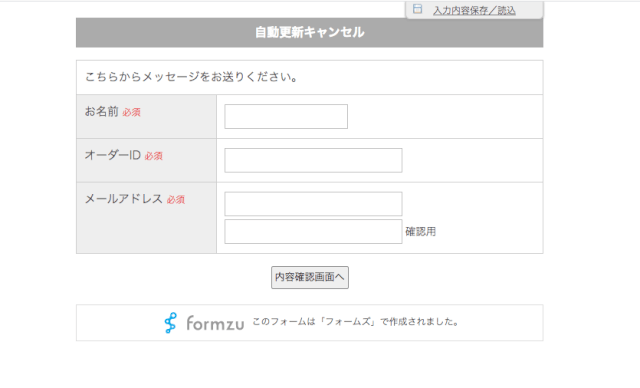
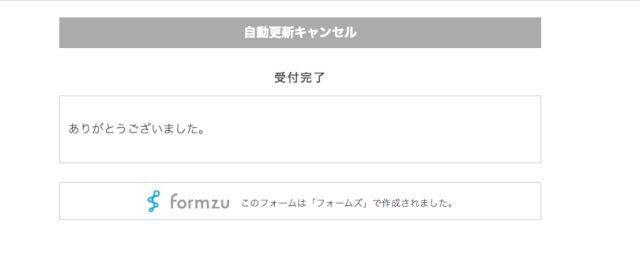
In my case, I received the cancellation confirmation email about an hour after submitting the automatic update cancellation request.
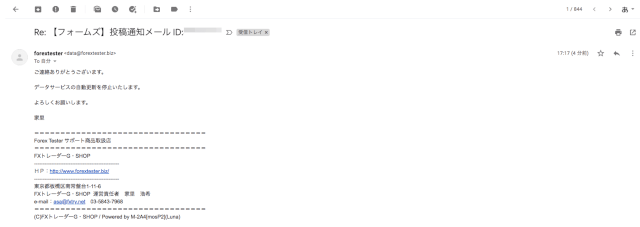
How to Make the Update Fee for Historical Data Needed for Backtesting in Forex Tester Free
I believe that in order to trade stably and consistently win in FX, you need to have a solid foundation for your analysis methods and trading strategies.
Although I have won without backtesting and by analyzing on the spot, if you continue this for a few months, you will start to feel a certain way.
You might think, “I am winning to some extent, but I just don’t feel confident or secure in my trading.”
I hated this feeling of anxiety during trading, so I decided to find a basis for my trades to feel more secure and confident.
And the only thing that can serve as that basis is the win rate and risk-reward relationship of my strategies derived from backtesting.
While I’ve digressed a bit, I want to emphasize that although backtesting is essential for having this basis, it doesn’t always need to be done with the latest data.
We all want to minimize expenses outside of our FX trading capital, and even though a few thousand yen per month might not seem like much, it can add up.
So, why not just purchase the backtesting software you need to consistently win in FX, and avoid the monthly expenses?
23 Years of Actual Historical Data
Tick Data for Timeframes Below 1 Minute
Comprehensive Support System
Please refer to the information below for downloading or purchasing the Forex Tester backtesting software.