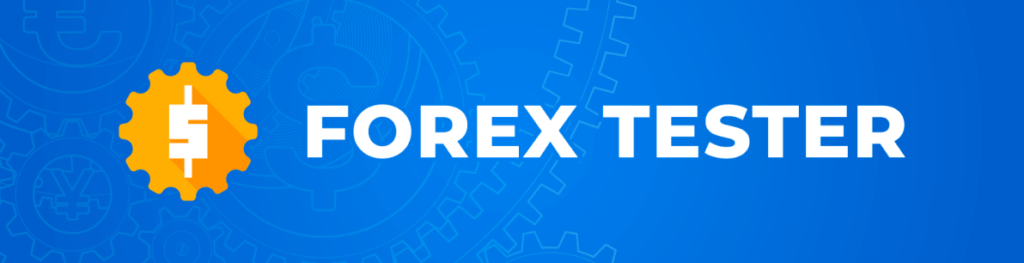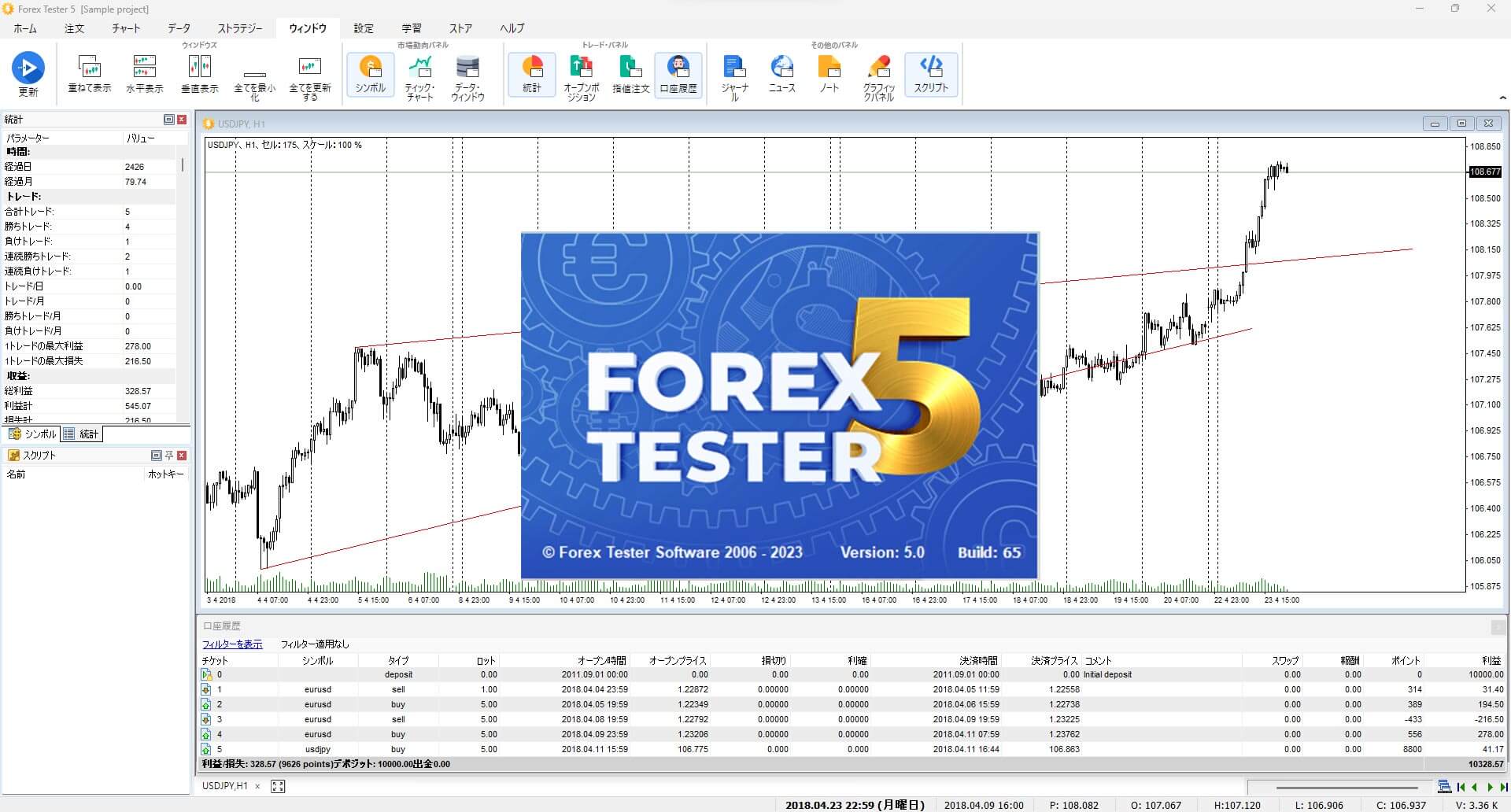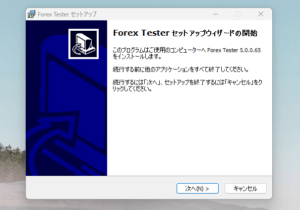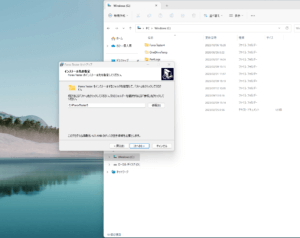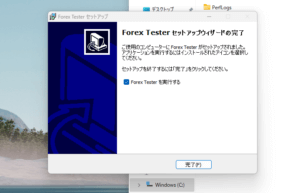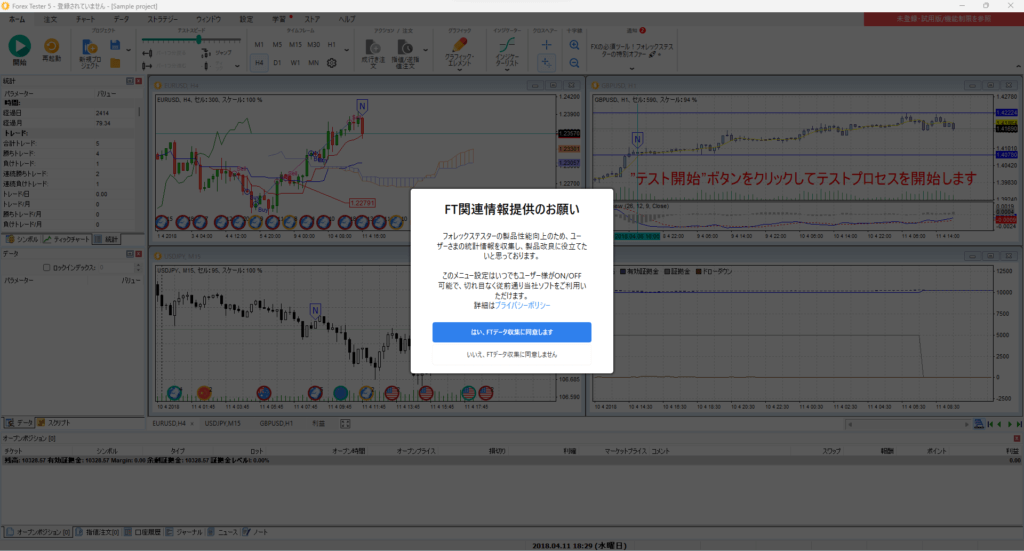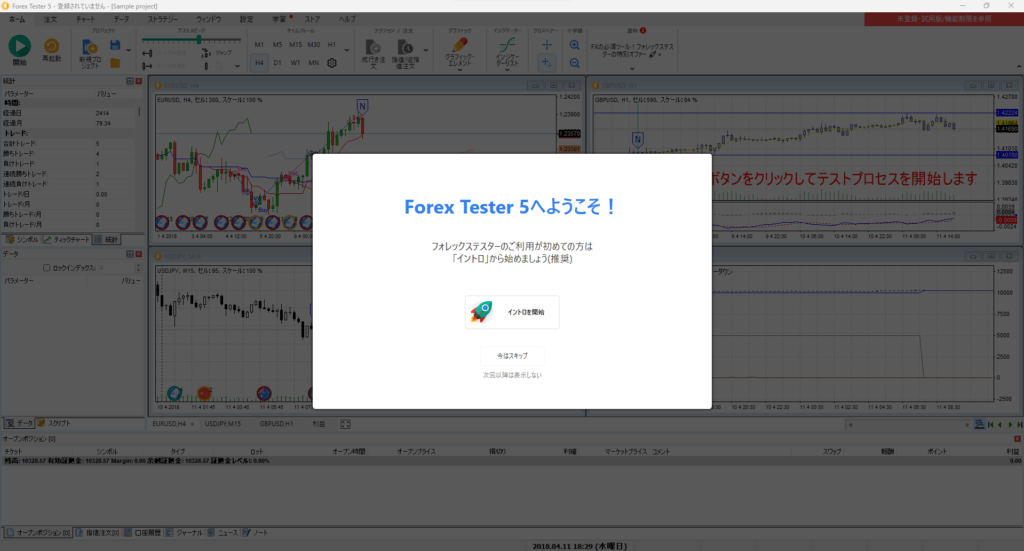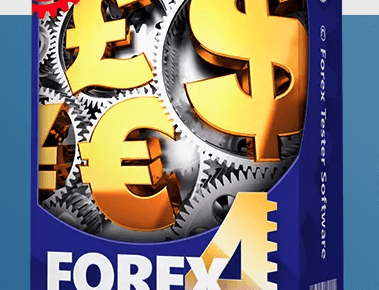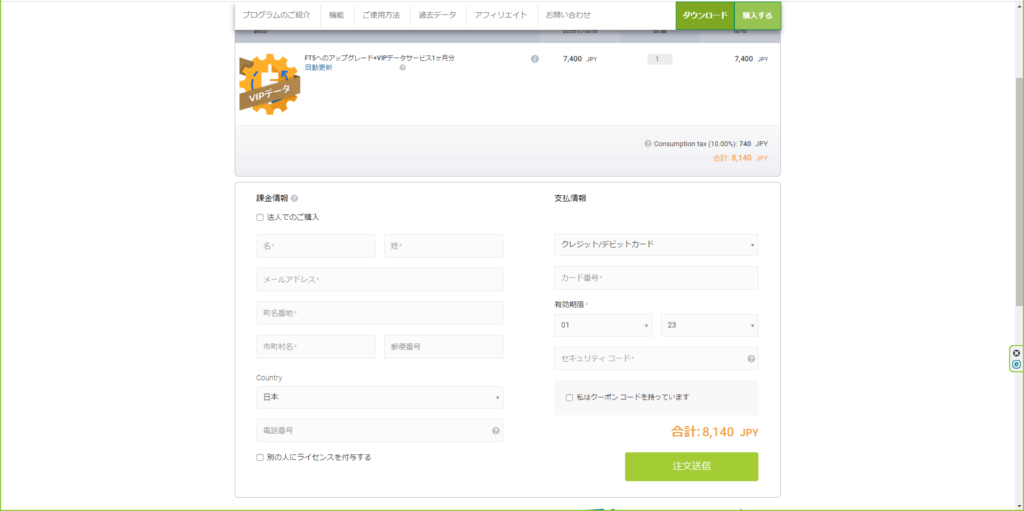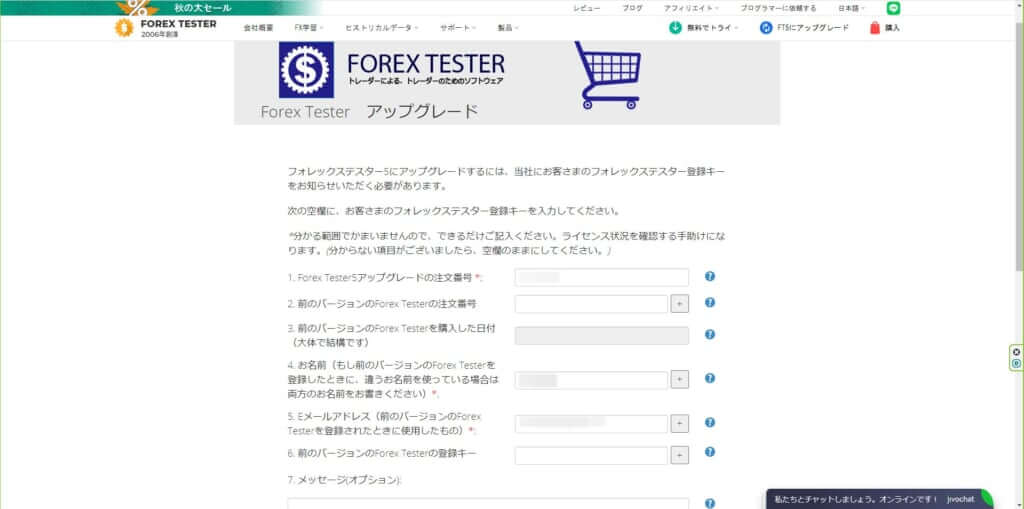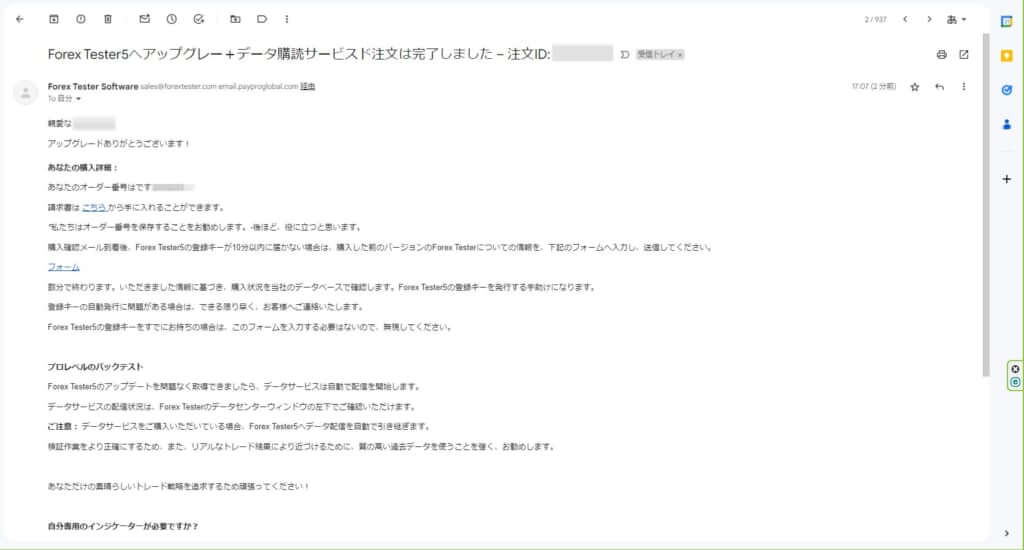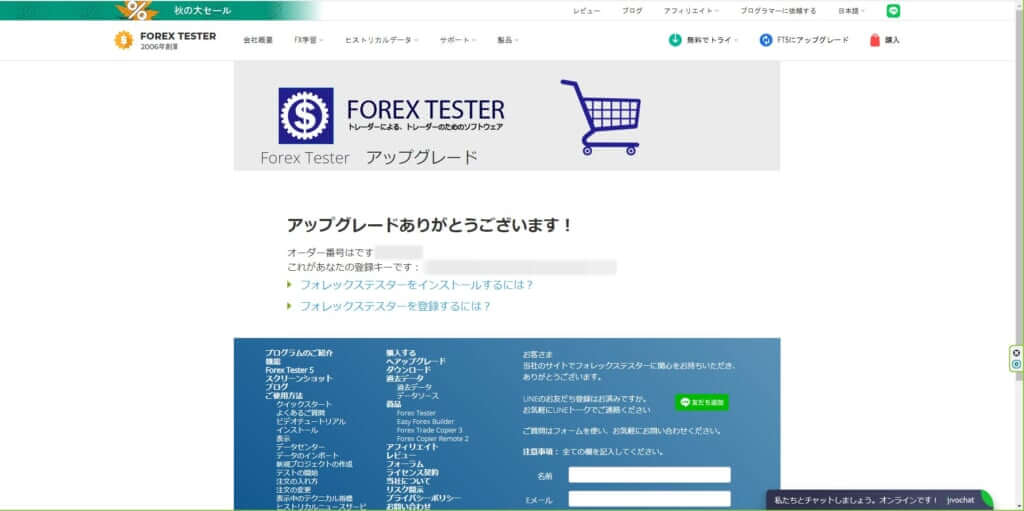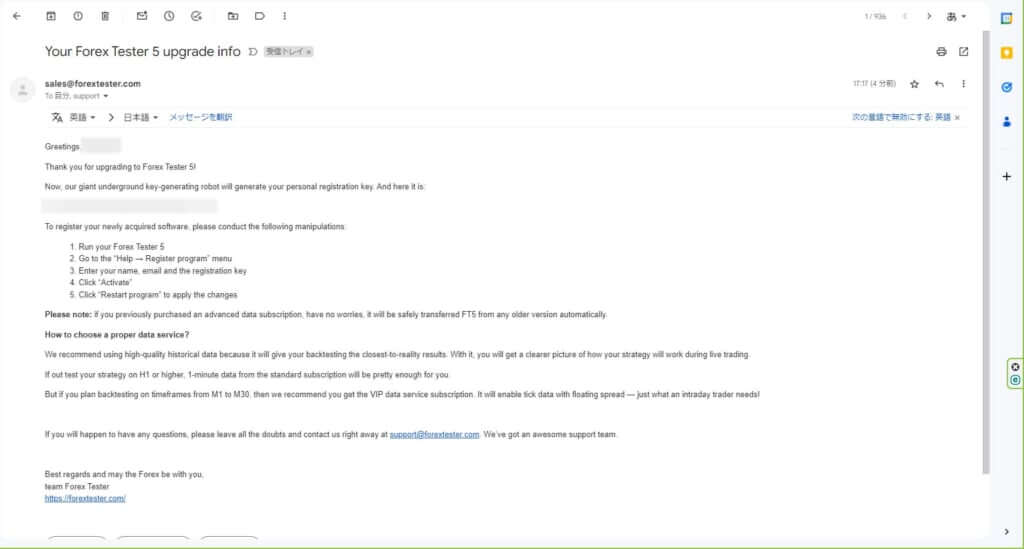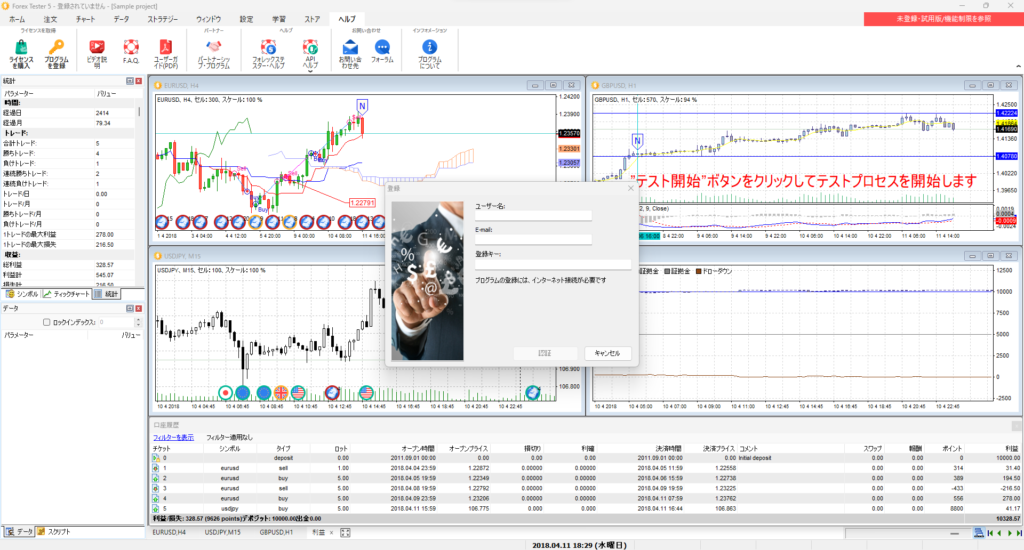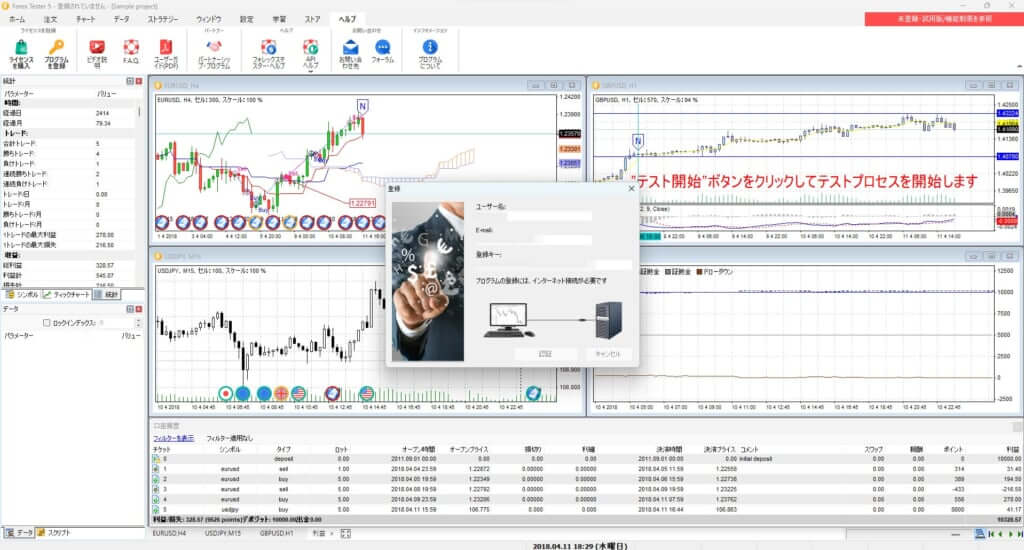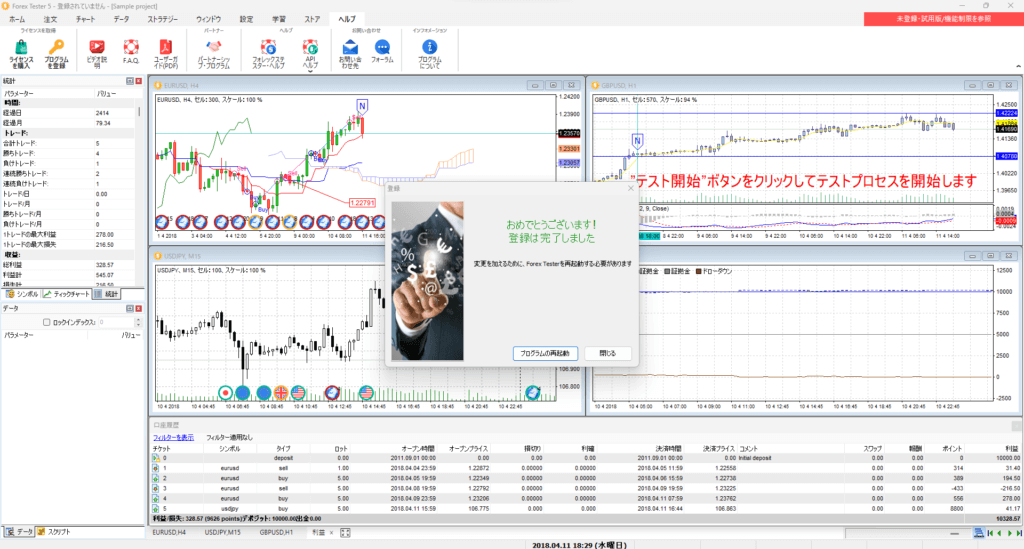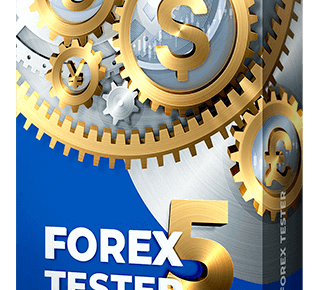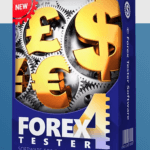This time, I decided to upgrade from Forex Tester 4 to 5 during a rare half-price sale, which happens only a few times a year.
Although the upgrade process is not difficult, I will explain each step with screenshots for those who want to start using Forex Tester or are considering upgrading. This way, anyone can follow along.
I also plan to implement the method to make the monthly fee free, which I previously did with Forex Tester 4, so feel free to use it as a reference.
記事の目次
Downloading and Setting Up Forex Tester 5
Since Forex Tester 4 and 5 are different software, you need to download Forex Tester 5 from the official website and install it on your Windows computer.
The software itself can be used for free by anyone, so first, go to the official website and from the dropdown menu on the top right labeled “Try for Free,” download the desktop application.
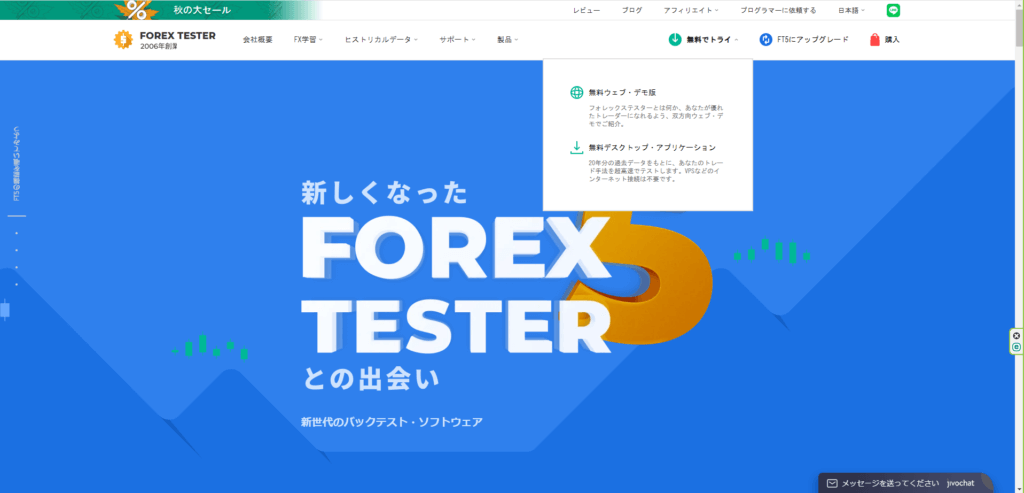
Then, run the downloaded ForexTesterSetupJp5.exe, which will bring up the setup wizard screen. Follow the steps as prompted.
- Start setup wizard
- Agree to the license agreement
- Specifying the installation destination
- Install
- Completion
Once the installation of Forex Tester 5 is complete, go ahead and launch it.
On the first launch, a “Data Collection Confirmation” dialog will appear. Choose your preferred option, and you will be greeted with a “Welcome to Forex Tester 5!” message.٩(ˊᗜˋ*)و
With this, the installation of Forex Tester 5 is complete.
From here, you can purchase the paid version and get a registry key. However, if you want to try it for free first, you can start using it right away in this state. Please give it a try! ヾ(´∀`)ノ
How to Purchase Data for Forex Tester 5 (with Screenshots)
Now, let’s proceed with the process of obtaining a registry key for Forex Tester 5.
Since I am upgrading from Forex Tester 4, I will select the desired plan from the “Upgrade to Forex Tester 5” section on the official website.
If you are purchasing for the first time rather than upgrading, you can use it without any problems by purchasing from here.
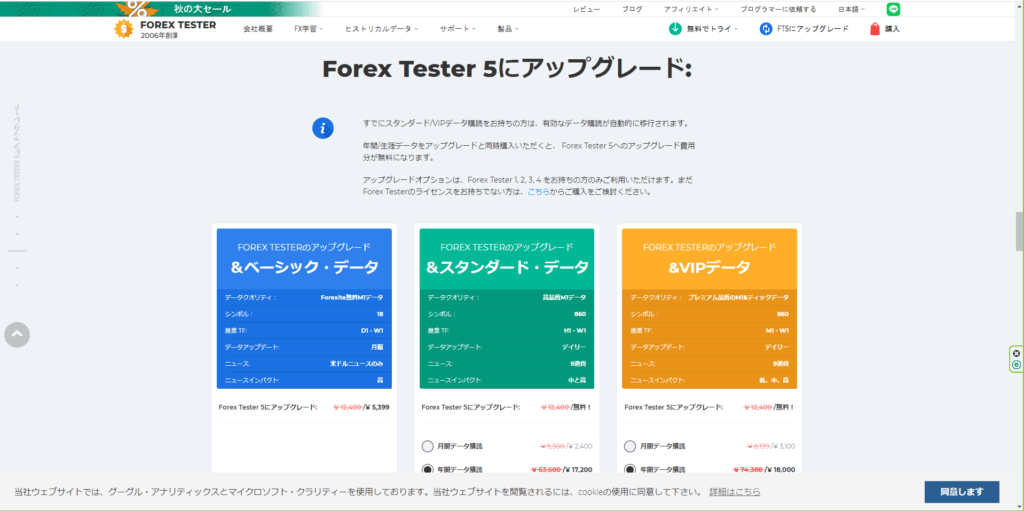
There are two plans available: Standard and VIP Data. I chose the VIP Data plan because I want to “replicate a realistic trading environment” and “practice and test scalping trades on shorter time frames.”
For more information on VIP Data, refer to my article on purchasing Forex Tester 4.
Next, let’s talk about the “Monthly Data Subscription” and “Annual Data Subscription.” The difference is simply whether you pay monthly or annually.
For example, with the Monthly Data Subscription, from the day you pay, you will receive the latest chart information up to the previous day for a month. With the Annual Data Subscription, you will receive data up to the previous day for a whole year.
However, since I believe the latest data is not always necessary for backtesting, I chose the “Monthly Data Subscription.”
If you are interested in why I think the latest data is not always necessary, please refer to my next article.
In summary, I chose the VIP Data Monthly Data Subscription plan.
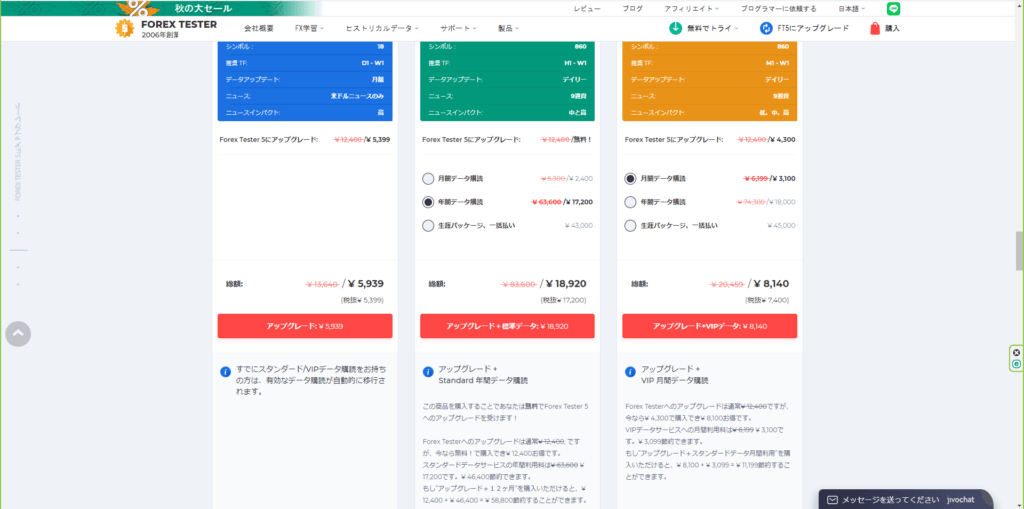
Then, follow the purchase form. Unlike the initial purchase, upgrading will redirect you to a form to provide information about your existing Forex Tester 4.
- Order number from previous purchase of Forex tester
- Approximate date of purchase
- Purchaser name
- Email address at time of purchase
- Previous Forex Tester Registration Key
Once you complete the above form, you will receive the registration key (registry key) for Forex Tester 5.
Upgrading from the Free Version of Forex Tester 5 to the Paid Version
Now, let’s register the registry key (registration key) to use Forex Tester 5 as a paid version.
When you launch Forex Tester 5, you will see an indication in a red frame at the top right of the screen showing that the registry key is not registered. This indicates whether you are using the free version or the paid version.
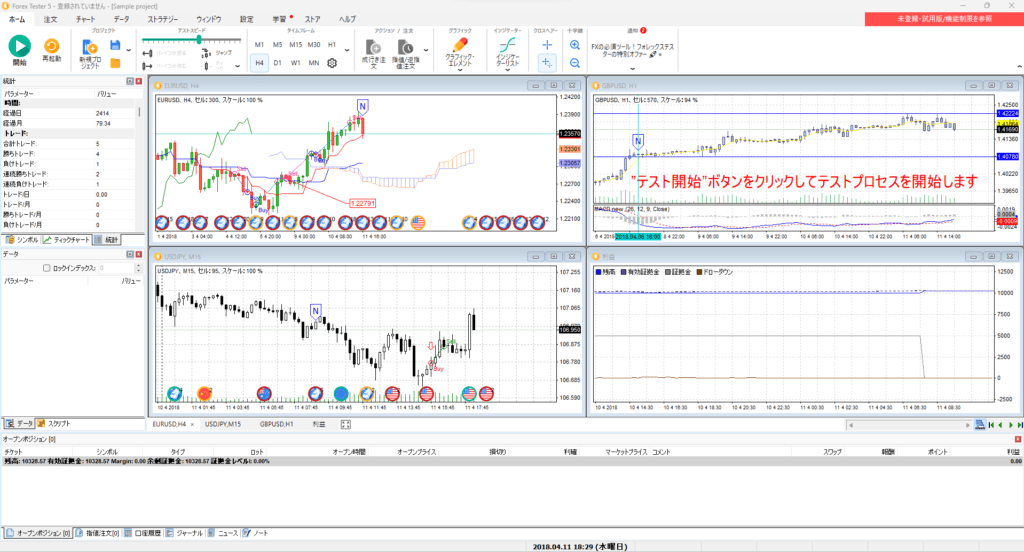
Here are the steps to register the registry key:
- Click “Register program” from “Help” in the operation menu.
- Enter username, email address, and registry key (registration key)
- Registry key authentication is performed
- Registry key registration completed
After the registry key is authenticated, Forex Tester 5 will restart.
After the restart, the indication of the free version in the top right corner should disappear.
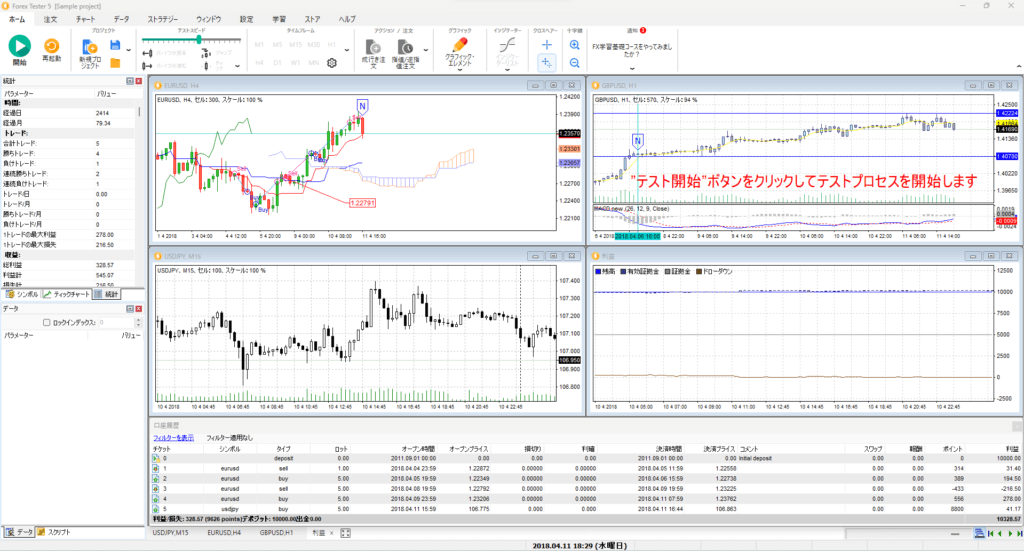
This completes the upgrade from Forex Tester 4 to 5 and the registration to the paid version.
Summary of the Purchase and Upgrade Steps for Forex Tester 5
I have explained the steps with screenshots to help those who already own Forex Tester and those considering purchasing it. How was it? ٩(ˊᗜˋ*)و
Once you understand it, it’s straightforward, but I hope there were some helpful parts, especially for those considering purchasing it.
I initially wanted to include “how to make the monthly fee free” in this article, but given the length of this article and the fact that the best time to make the monthly fee free is near the end of the monthly plan you purchased, I will summarize it in a separate article.
I have finished summarizing the method to make the monthly fee free for Forex Tester 5, so I will add it here. Please use it as a reference.
Currently, Forex Tester is holding a half-price sale on the official site, so why not take advantage of this opportunity to get it at 50% off? (∩ˊ꒳ˋ∩)・*